- Overview
- What is Secure Boot?
- Is Secure Boot enabled?
- System preparation
- Enabling Secure Boot
- Conclusion
- HYPERPC Computers
Secure Boot: what it is and how to enable it for EA games. Guide by HYPERPC

Modern gaming projects are becoming increasingly demanding not only of hardware, but also of system settings. For some EA games such as Battlefield 6 or Apex Legends, enabling the Secure Boot feature is a mandatory requirement. If you are the proud owner of a high-performance HYPERPC gaming computer built for gaming excellence, this feature is most likely already activated and optimized by our engineers. However, if you encounter a message asking to enable it, this guide will help you sort it out.
All recommendations from this article are applied at your own risk. We are not responsible for any consequences, but we are always ready to help. Specialists from the HYPERPC Upgrade Center can solve any issues related to Secure Boot.
What is Secure Boot and why gamers need it
Secure Boot is a built-in security feature in Windows 10 and Windows 11 that protects your system during startup. It ensures your PC loads only verified and digitally signed software.
For EA games that use Javelin Anticheat, Secure Boot is mandatory. It prevents malicious programs and cheats from running, keeping the gameplay fair and secure.
If Secure Boot is disabled, the game may fail to start even if you have a modern system. Enabling this feature is essential for stable and secure performance in titles like Battlefield, Apex Legends, EA Sports FC, Need for Speed, and others.
How to check if Secure Boot is enabled on your PC
Before making any changes, check the current status of the feature. It’s simple:
- Press Win + R on your keyboard to open the “Run” window.
- Type
msinfo32and press Enter. - In the “System Information” window, find the following two lines:
- BIOS Mode: should say UEFI.
- Secure Boot State: should say Enabled.
- If it says “Off,” you need to enable Secure Boot in BIOS.
- If the system reports the feature as unsupported — check your motherboard documentation or update the firmware.
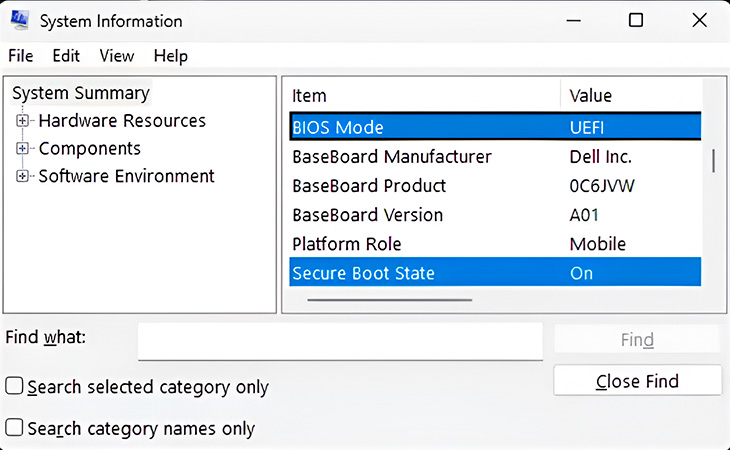
Your Windows boot drive must be properly configured to support Secure Boot. Secure Boot requires the use of GPT (GUID Partition Table) instead of MBR (Master Boot Record).
System preparation: key requirements for Secure Boot
Before activating Secure Boot, make sure your system meets several important criteria. If you are not confident in your actions, it’s better to contact a specialist. Incorrect BIOS settings can make your computer unbootable.
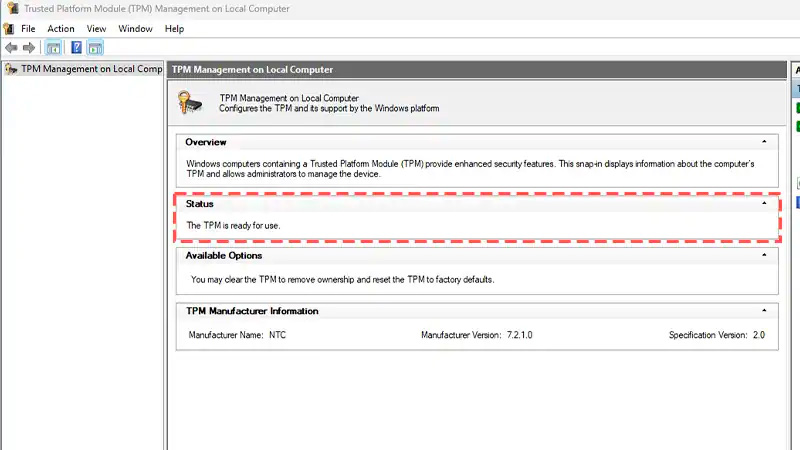
Checking TPM 2.0
The TPM (Trusted Platform Module) 2.0 hardware module is another requirement for many modern Windows security features.
- Press Win + R, type
tpm.msc, and press Enter. - If the status shows “TPM is ready for use” — everything is fine.
- If TPM is inactive, enable it in BIOS settings. On some systems it may be called Intel Platform Trust Technology (PTT) or AMD fTPM.
Checking disk partition style: GPT vs MBR
Secure Boot requires a GPT partition table, not the outdated MBR. To check:
- Press Win + X and select “Disk Management.”
- Find the system disk (C:), right-click it, and select “Properties.”
- Go to the “Volumes” tab and find “Partition Style.”
- If it says GUID Partition Table (GPT), you’re good. If MBR — it needs conversion.
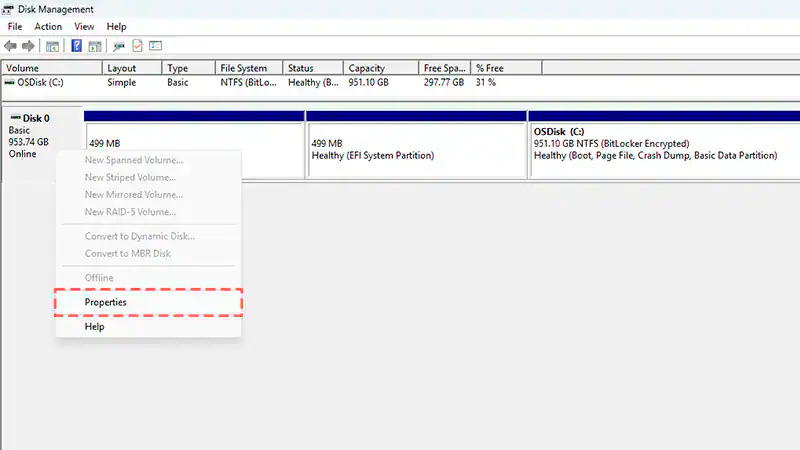
Converting MBR to GPT
Windows has a built-in conversion tool. Important: back up all your important data before proceeding!
- Run PowerShell as Administrator (Win + R, type
powershell, press Ctrl + Shift + Enter). - To check the disk, enter:
mbr2gpt /validate /disk:0 /allowfullOS(make sure disk:0 is your system disk). - If validation succeeds, run the conversion command:
mbr2gpt /convert /disk:0 /allowfullOS. - When the process completes, close the window and restart your computer.
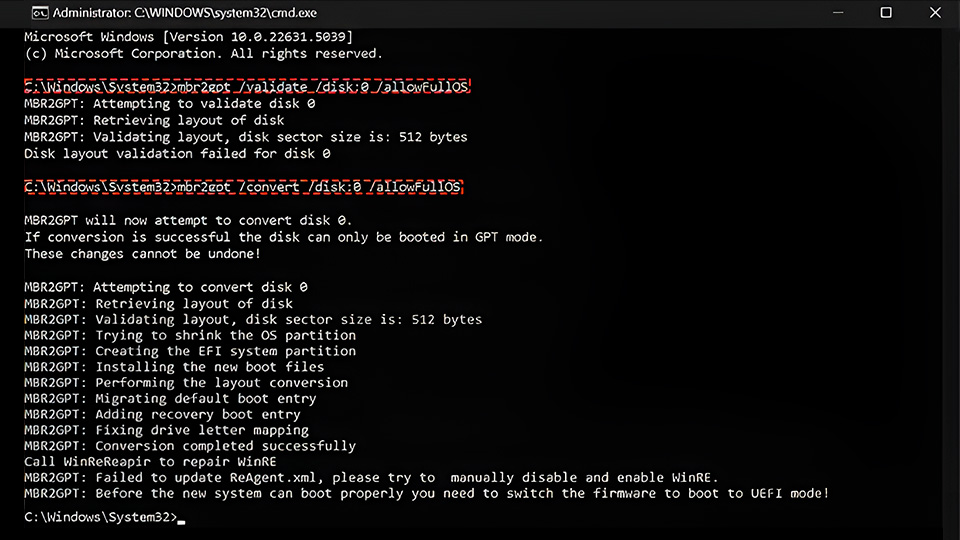
Step-by-step guide: how to enable Secure Boot in BIOS/UEFI
Once TPM 2.0 is active and the disk uses GPT, you can proceed to the key step. Keep in mind: BIOS/UEFI interfaces differ between motherboard manufacturers (ASUS, MSI, Gigabyte).
Your PC is now protected from startup, and EA games will launch without Secure Boot–related errors.
Why enabling Secure Boot matters
Secure Boot isn’t just a publisher requirement. It’s a guarantee that your gaming PC runs with maximum stability and protection. It prevents fake drivers, viruses, and malicious bootloaders from damaging your system.
For professional gamers and content creators using high-performance HYPERPC systems, enabling Secure Boot isn’t optional — it’s the standard.
Perfect performance and security with HYPERPC
HYPERPC gaming computers are already optimized for UEFI, TPM 2.0, and Secure Boot. We create high-performance gaming PCs fully ready for modern games and Microsoft Windows 11 technologies.
If you’re playing Battlefield or Apex Legends — choose a solution where security and performance unite in one system. HYPERPC stands for stability, signature service, and the ultimate gaming experience.