
Errors, freezes, crashes to desktop, "blue screens of death" – all these are often related to faulty computer components. To find out which component is malfunctioning, diagnostic applications are needed.
Today, we will talk about the most popular computer programs for system stability testing and checking PC component performance.
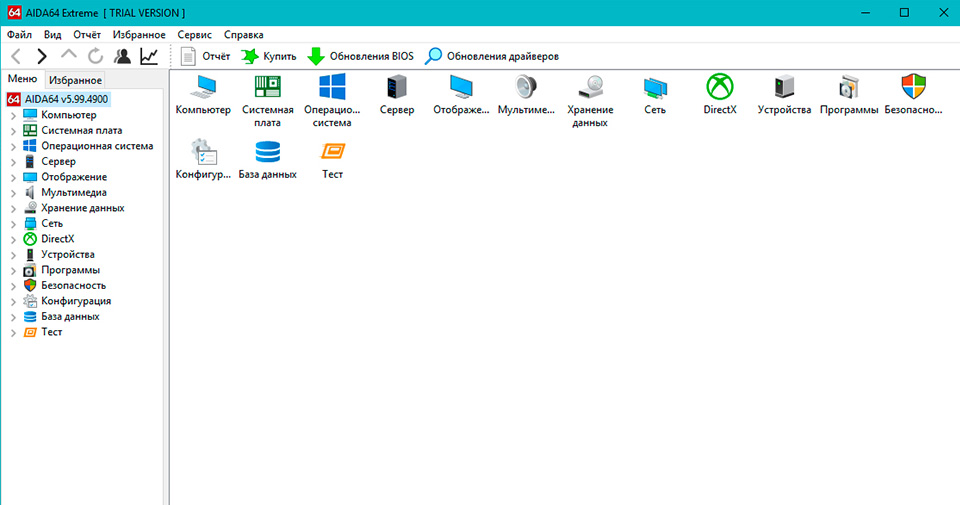
AIDA64
AIDA64 is the most popular utility for computer diagnostics. It provides detailed information about components and peripherals. The utility also allows checking all PC components for stability and functionality in a stress test.
The program's interface is very simple and intuitive. To start using the application and understand how to check computer stability, it is not even necessary to watch video reviews or read guides on the internet.
The main menu items provide detailed data about components and drivers, but if you need to check the performance of the processor and RAM, then pay attention to the "Tests" tab. In this window, you can find out the exact power of your CPU and compare it with other PCs from the AIDA64 database.
To conduct a stability and performance test of the computer, use the "Service" tab. Go to "System Stability Test", check all items except "Stress local disk" and press "Start". Wait 20 minutes and stop the test. If no errors were found, your system is in perfect order, but if malfunctions are detected, definitely google them. It's possible the issues are serious and need to be resolved as soon as possible to avoid complete computer breakdown.
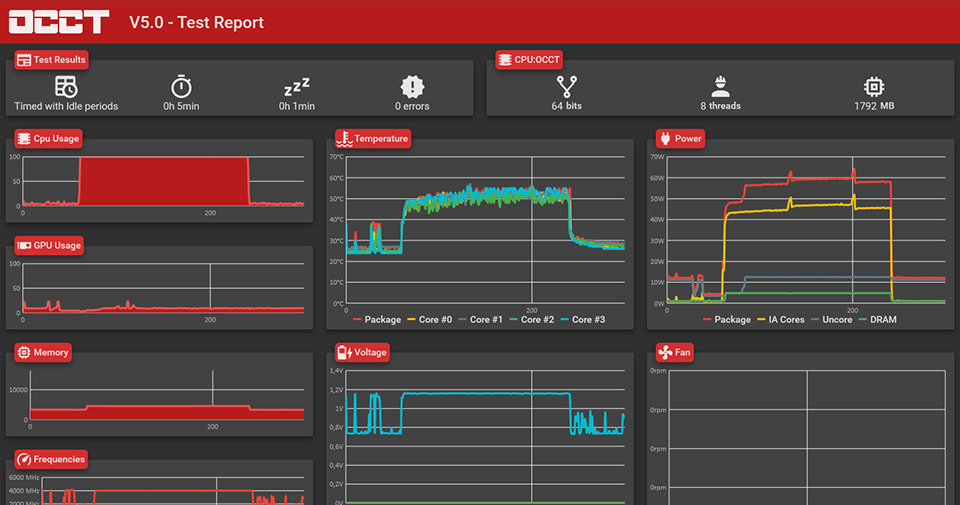
OCCT
OCCT is AIDA64's main competitor, also providing very detailed information about components and allowing their performance to be checked in a stress test.
The programs are almost identical in functionality but differ significantly in interface design. OCCT has a more modern and intuitive design. Using this free utility is even easier than AIDA64. When hovering the cursor over each parameter, a detailed description of what that item means appears.
The OCCT program has 5 main tabs:
- Benchmark. This section launches a performance test for the processor and RAM. The result is expressed in points, and you can compare it with other CPUs and RAM from the internal database of the OCCT application.
- Test. This section can start a stress test for the stability of the central processor, graphics processor, RAM, and video memory. Tests can be run separately or for all components at once.
- Monitor. This section displays sensor readings of temperatures, voltages, frequencies, maximum current, power consumption, and so on. If desired, some indicators can be hidden to display others.
- Info. This section provides information about the computer's components. Unlike AIDA64, it does not include data on peripherals. That is, you cannot find out the model of the monitor, keyboard, mouse, controller, and other external devices.
- Options. This section allows you to change the appearance of the program, select the interface language, specify which sensors will be displayed at the top of the utility, and set up the stress test to turn off when reaching critical temperatures.
The main feature of the OCCT program is the ability to finely adjust the parameters for conducting a computer stress test. For example, to check the stability of the central processor, you can set instructions, testing time, load mode, number of threads involved, and much more. This allows you to precisely identify the source of the problem if the computer is not working correctly.
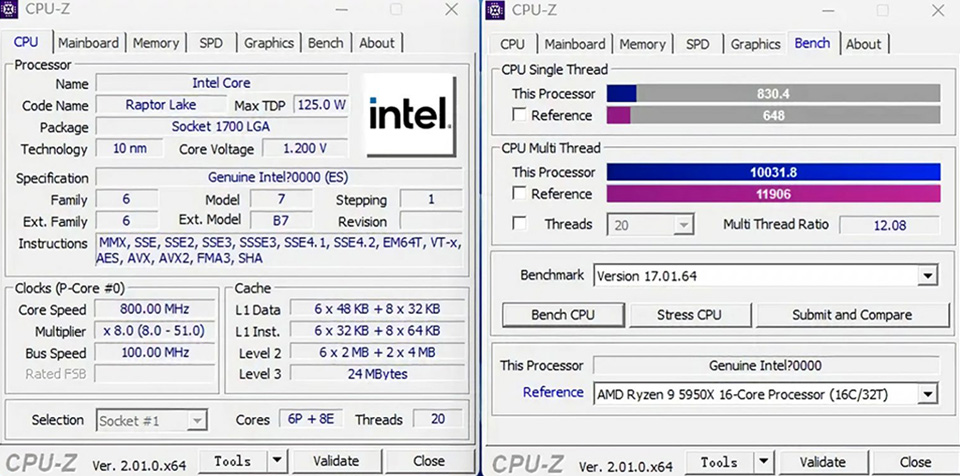
CPU-Z
If you need to know the most detailed information about your central processor, use the CPU-Z utility. It is completely free, and you can download it from the official developers' website. With this program, you can find out:
- CPU revision;
- CPU stepping;
- CPU codename;
- CPU name;
- cache memory size;
- manufacturing process;
- maximum clock speed;
- list of supported instructions and so on.
CPU-Z also has a built-in CPU power test, which allows you to find out the overall performance rating. The score will be expressed in points. You can compare them with other CPU models on the internet.
If desired, you can run a stress test in CPU-Z, which will check the functionality of the central processor. However, we recommend using other programs to test the CPU, such as AIDA64 or OCCT. They load the processor much more heavily, which is very important for thorough and indicative testing.
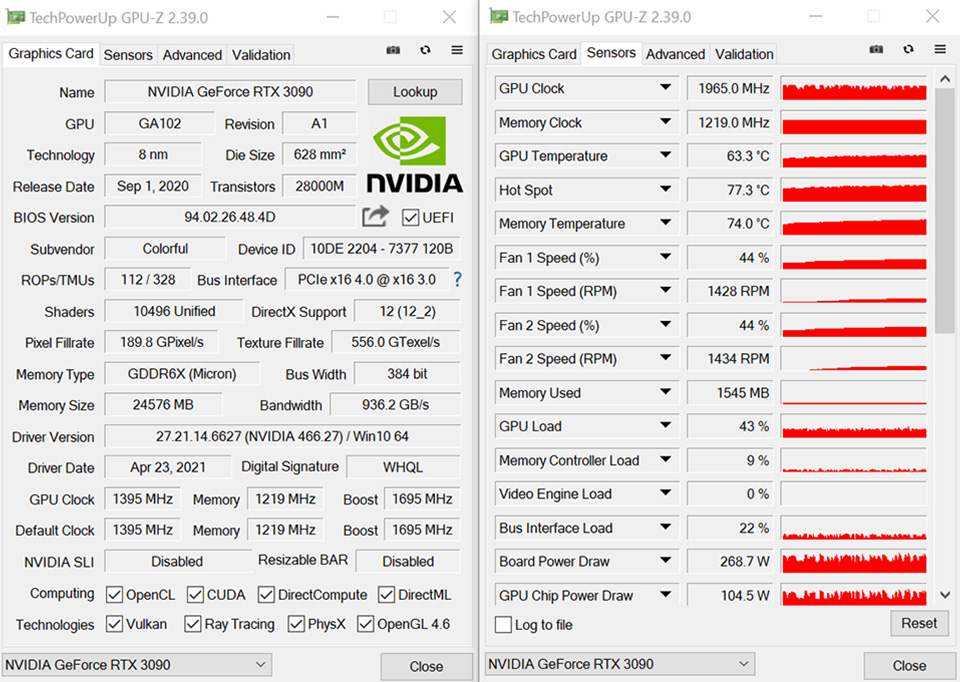
GPU-Z
Like the previous utility, this program shows the most detailed information about the processor – only not central, but graphical. GPU-Z allows you to find out:
- GPU frequency;
- PCI-E version;
- type of video memory;
- GPU name;
- video memory size;
- manufacturing process;
- BIOS version of the video card;
- video card name;
- video memory manufacturer and so on.
In the "Sensors" tab, there are monitoring sensors. Here you can find out the temperature of video card components, current frequency, fan speeds, power consumption, and much more. For owners of graphics accelerators with GDDR6X video memory, it is recommended to pay attention to the "Memory Temperature" item. This parameter shows the current temperature of the video memory chips, and it is almost not found in other monitoring utilities. In this respect, GPU-Z can be called a unique program.
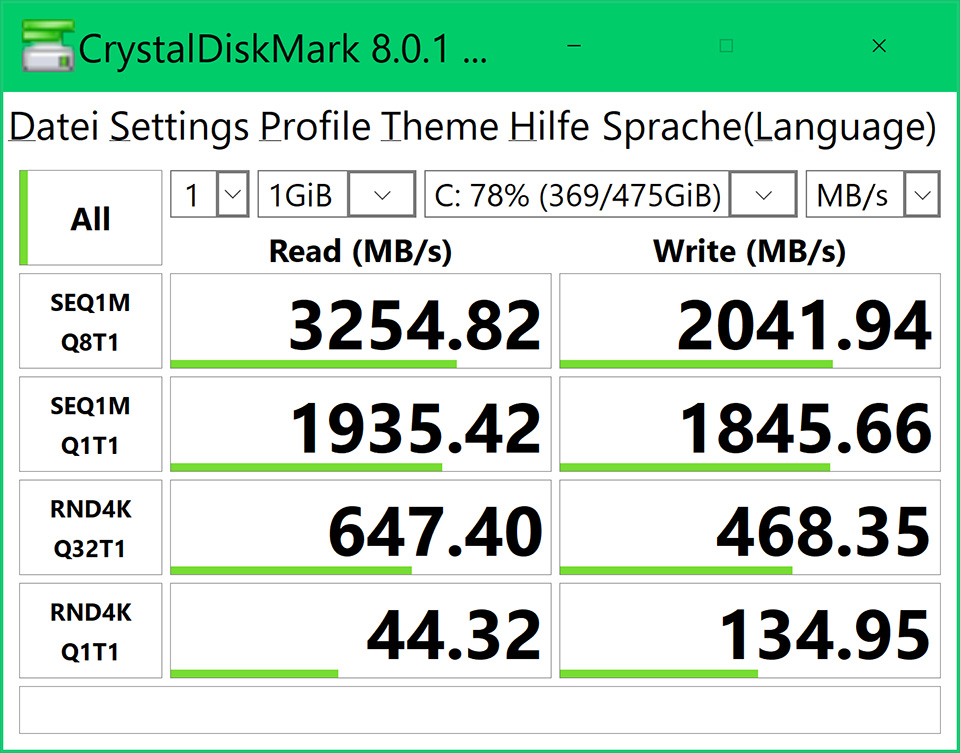
CrystalDisk Mark
CrystalDisk Mark is a program for testing the speeds of HDDs and SSD drives. It is used by manufacturers when reporting the speeds of their products.
During the drive testing, pay attention to the "Read RND4K Q1T1" item. It determines how quickly your computer will boot up and how fast it can open games, files, and programs. Many manufacturers do not specify this characteristic in the specifications, but it most significantly affects PC performance.
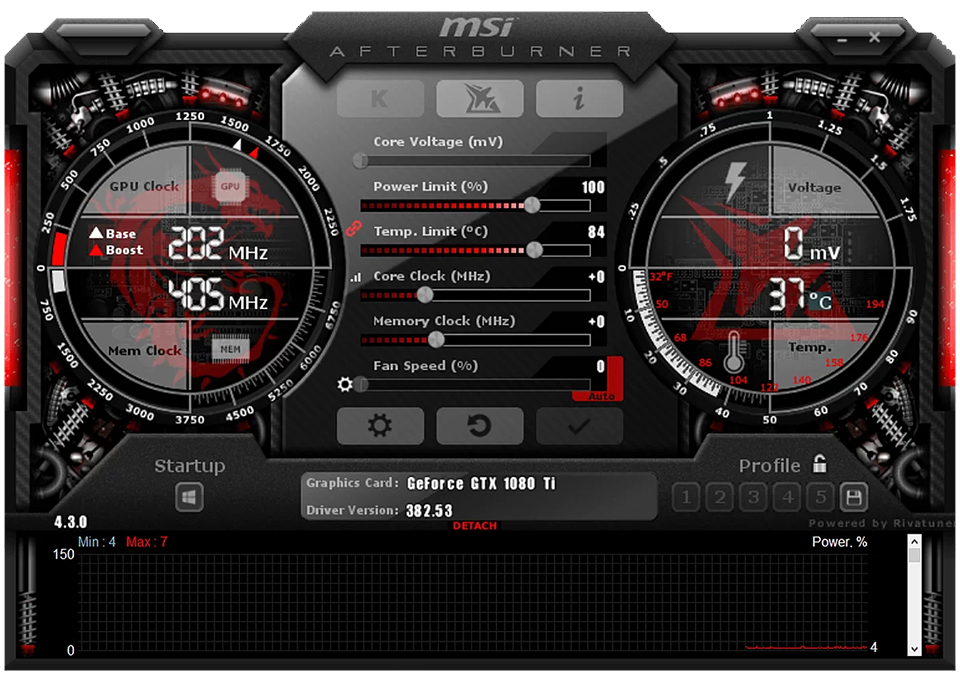
MSI Afterburner
MSI Afterburner is a program for configuring the operation of the video card and monitoring the working characteristics of components, such as temperatures, frequencies, voltage, power consumption, and so on. The main feature of the utility is the ability to display sensor readings over the launched application. That means you can run a game together with MSI Afterburner, and the sensor readings will appear in the upper left corner of the screen. This is convenient for testing components in games when gameplay cannot be interrupted.
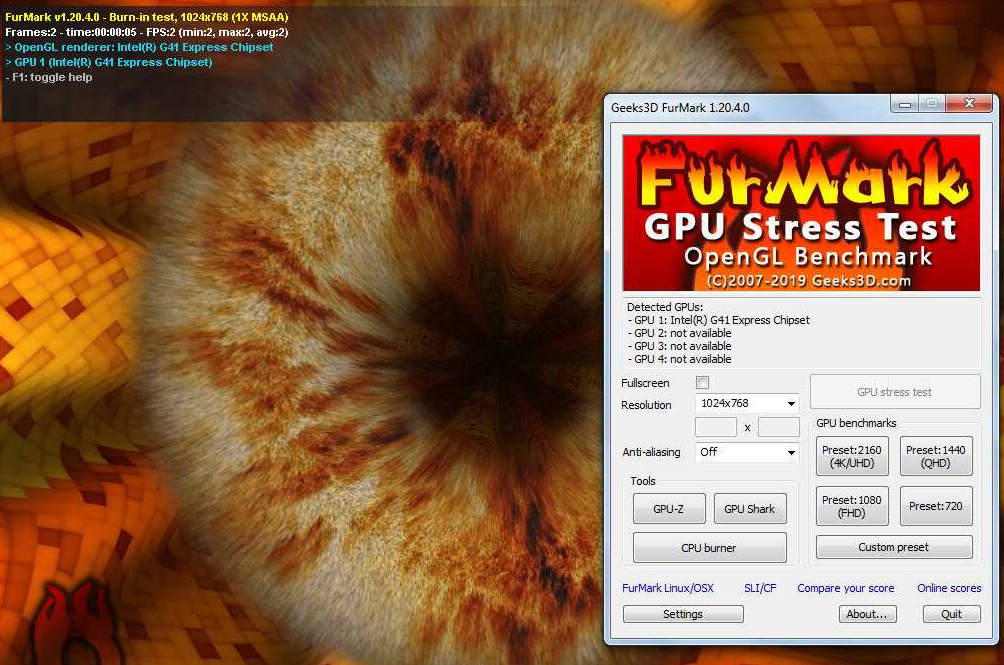
Furmark
Furmark is the best application for testing a computer's video card. No other utility loads the GPU as Furmark does. If your graphics accelerator successfully passes testing in this program, your video card is in good condition.
After installing the application, find the "Resolution" item. Set the value slightly less than your monitor's resolution. For example, if you have a Full HD display, set 1600×900. Then click "Preset:2160 4K/UHD" and press "GPU stress test". Wait about 20 minutes and end the test. If Furmark did not show any errors during this time, your video card is in excellent condition.
Computer Performance Check: Conclusions
To check the performance and functionality of the computer, use the following utilities:
- OCCT;
- CPU-Z;
- GPU-Z;
- AIDA64;
- Furmark;
- MSI Afterburner;
- CrystalDisk Mark.
Programs used to test HYPERPC computers
After production, all HYPERPC computers undergo 8-hour testing in the OCCT program. This application allows loading components to the maximum, to find factory defects and any technical errors. Only those system units that showed no malfunctions are sent to customers.
This approach allows us to release reliable computers that will delight their owners with quality and stable operation for many years!