To know how to effectively boost computer performance, you need to identify its weak spots.
Preparation
Clean your PC from dust – using compressed air, a vacuum cleaner, or just a brush. But compressed air will have a much more noticeable effect. Of course, do this outside, as all the dust will turn into a smoke screen. Most of the dust accumulates in the radiator grilles and power supply unit (PSU), so pay special attention to them. You can even remove the PSU cover and clean it from the inside. Also, check the fans to see if any are broken and need replacement.
It's also better to replace the thermal paste before testing. One syringe or tube will be enough to refresh an old computer and then assemble a new one. Before applying new paste, carefully remove the old one with alcohol. It's important not to scratch the surface of the processor and radiator. Apply a minimal amount of paste, no more than a match head, and spread it evenly. You should replace the thermal paste on both the processor and the graphics card.
All these procedures ensure that you will see the real performance of your machine. Poor heat dissipation can slow down the system and cause unexpected errors.
Identifying the "Weak Link"
Run several games in sequence, and try to determine what you are dissatisfied with. Usually, if the problem is persistent, it will manifest in all games.
- Low FPS. The graphics card is to blame and needs to be replaced. In some rare situations, the processor may be at fault, so it's better to check the component load graph during the test. The load graph is built into the task manager.
- Long freezes and load times. Most likely, the processor is outdated, but the storage device could also be at fault. Every PC case has an indicator LED that shows when the storage device is working. You can determine which component is more heavily loaded by this indicator.
- The game crashes or lags severely. There is not enough RAM. If so, the hard drive will also be heavily loaded. If a program or game lacks RAM, it places its temporary files in virtual memory, which is on the hard drive. The speed of the hard drive is significantly lower than even the worst memory stick.
- The computer shuts down during demanding games. There are cooling issues or insufficient power. Even if you thoroughly clean the entire system unit and replace the thermal paste, it doesn't guarantee that the existing number of fans will be enough.
General Upgrade
Before searching for problematic hardware, you need to check if your computer meets 2021 standards. If any of the listed issues are present on your PC, it's a problem, even if it doesn't manifest in any way.
- Processor has less than 2 cores and a frequency of up to 2 GHz. Such models are already outdated, and even browsing the web likely causes significant slowdowns.
- The graphics card does not support DirectX12. This is a conditional parameter that indicates how old your card is. DirectX 12 is not always needed, and it is quite demanding, but cards released before its launch are entirely outdated.
- Less than 8 GB of RAM. Whether it's DDR3 or DDR4 is not as important if the volume is minimal. If your computer has less than 8 GB of RAM, you need to add up to this figure, or better yet, up to 16 GB.
- No SSD. Regardless of your activities, preferred games, or general computer requirements, install an SSD. Their prices have long been comparable to HDDs, but the performance boost is enormous. If there is little space on the SSD, you can install a second HDD, but the system, games, and programs should be on the SSD.
Upgrading Hardware Specifically
After lifting your computer from the bottom by following all the recommendations above, let's move on to upgrading.
If we talk about the impact on game performance, the number one factor is the graphics card, which determines what monitor you can use and what graphics settings will be comfortable for you in terms of FPS.
It's possible that your gaming computer is still relevant and works with a brand-new card, but you want to use a monitor with a higher refresh rate and resolution. Then you need to determine what resolution you can achieve with your current processor, and only then decide if you are satisfied with the result or need a completely new computer.
Graphics Card
There is no point in buying an old graphics card. Even if you have a not very powerful processor, it's better to get a card that is current in 2021. Below is a table of testing current graphics card models in a game with very heavy graphics – Red Dead Redemption 2. The maximum settings used for testing are capable of stressing even the most powerful cards.
| Frames per Second | 1920x1080 (FullHD) | 2560X1440 (QuadHD) | 3840x2160 (4K, UHD) |
|---|---|---|---|
| RTX 3090 | 94 | 81 | 60 |
| RTX 3080 | 84 | 74 | 54 |
| RTX 3070 | 66 | 56 | 41 |
| RTX 3060 Ti | 57 | 49 | 35 |
| RTX 2080 Ti | 69 | 54 | 40 |
| RTX 2080 SUPER | 64 | 47 | 34 |
| RTX 2080 | 60 | 41 | 28 |
| RTX 2070 SUPER | 57 | 40 | 27 |
| RTX 2070 | 51 | 38 | 25 |
| RTX 2060 SUPER | 49 | 34 | 24 |
| RTX 2060 | 38 | 29 | 19 |
| GTX 1660 Ti | 34 | 25 | 15 |
| GTX 1660 SUPER | 32 | 23 | 15 |
If you are not specifically interested in this game, the table is still relevant because if RDR 2 runs, any other game will run on any settings.
Choose a graphics card based on your processor's capabilities. Roughly as follows:
- up to 4 cores – FullHD
- up to 6 cores – 2K
- 8 and more – 4K
In other words, a quad-core processor will struggle with 2K resolution. But it's quite sufficient for comfortable gaming in FullHD. Most games can utilize 6 or more cores, but they only need four; that's the bare minimum.
There is a slight exception regarding server processors. It's easy to buy a cheap Intel Xeon, often recommended for ultra-budget builds. Its main advantages are many cores, low frequency. But if your processor runs at less than 2.5 GHz, it is unlikely to handle a powerful game, especially in projects that don't support multi-threading.
What to Consider When Choosing a Graphics Card?
If you are building a new computer, there are fewer problems since you can easily match the case size and PSU power to the components. However, if you are trying to integrate a more powerful graphics card into an existing system, problems may arise. For example, a lack of power.
Power Supply
Powerful cards consume a lot of energy, so you need a powerful power supply unit (PSU). When choosing a graphics card, check if your PSU has enough power. If the technical specifications do not list the required PSU power, the amount of energy consumed at peak loads should be. Calculate all consumers and compare with the indicated wattage of the PSU.
PSUs have a characteristic called efficiency certification. A certificate is awarded to a model if it delivers at least 80% efficiency in tests. Then there are quality levels, with the highest being 80 PLUS Titanium, indicating an efficiency around 95%. Below is a compliance table.
This means that if your PSU is rated at 500 watts and has an 80 PLUS certificate, its real power is 400 watts. Consider this when choosing a card, and when deciding whether to keep the PSU or replace it. If you overload it, at best you are guaranteed constant computer shutdowns, at worst – something might burn out.
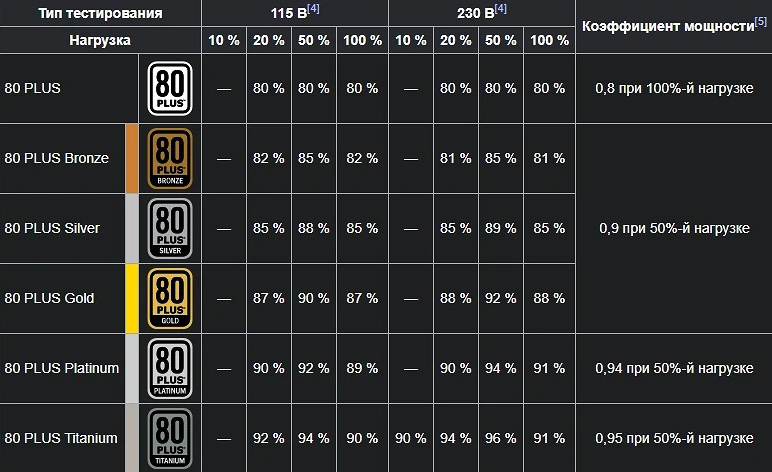
Processor
Replacing the processor is more difficult due to socket limitations on the motherboard, and if you change it too, then this upgrade can be called a new PC build. Determine what socket your processor has and which chip models are supported by the motherboard. You are lucky if among these models there is a more powerful one than the one installed. If not or the performance difference is minimal, then you need to replace both the motherboard and the chip.
How to Choose a Processor?
You can spend a long time understanding technical specifications and architecture, studying synthetic tests, but all this will not give you an understanding of which model you need. It's enough to know that the newer the model, the more productive it is. All current solutions can be divided into three groups to start choosing from.
- Basic: Intel Core i5-10400(F), i5-10600(F), i5-10600K(F); AMD Ryzen 5 3500X, 5 3600X, 5 5600X
These chips are well suited for a basic level gaming computer. More powerful models can handle 2K resolution, and in FullHD you will be able to run any game at maximum settings with a corresponding graphics card. But they are too weak for video editing and professional photo processing. That is, you can edit a video and process a couple of photos, but demanding effects will clearly be too much for your computer.
- Gaming: Intel Core i7-10700(F), i7-10700K(F); i9-10900K(F); AMD Ryzen 7 3700X, 7 3800X, 7 5800X
Very powerful processors, any PC assembly specialist will recommend them. They handle 2K and 4K resolutions, allowing you to stream, work with 3D graphics, edit videos, and much more. Even if you don't plan on doing the above, these chips are perfect for gaming. You won't need a PC upgrade for many years, and you can easily replace several cards (they become obsolete much faster). Choosing a weaker model means you will need a new motherboard and processor in 3-4 years.
- Professional: Intel Core i9-10900X, i9-10920X, i9-10940X, i9-10980XE; AMD Ryzen 9 5900X, 9 5950X
These models are at the limits of desktop computer capabilities. Anything more powerful is already server-grade and has a number of features inconvenient for personal computer use. They are needed for specific tasks – perhaps you are engaged in engineering or design, and the programs for these activities are very demanding. If it's a gaming PC, the power of these chips is excessive, unless you are building a top-end system with two flagship graphics cards and want to play RDR 2 at max settings in 8K.
RAM
Currently, in 2021, all computers are built with DDR4 memory. But if you have a sufficiently powerful motherboard and processor combo still on DDR3, that's okay too. You don't need too much memory; its excess will not add performance to your computer. You just need enough:
Frequency and timings matter, but pay attention to the limitations in processors and motherboards. If you buy a memory stick with a higher frequency than your processor supports, nothing bad will happen; the memory will simply work at lower frequencies. It is advisable to choose accordingly to avoid overpaying.
Storage
As mentioned above, an SSD is a must-have. It's not necessary to install only an SSD; you can keep the old HDD (or buy a new one). Systems using both types of storage simultaneously are more flexible and work better. Don't forget that Windows, all necessary programs, and games should be installed on the SSD. A larger HDD will take on the role of storage.
Cooling and Customization
Budget builds tend to save a lot on the case and cooling, not to mention neon strips or LED case lighting. It's very easy to fix this – all components can be transferred to a new case in half an hour, and it will take another 15 minutes to make a neat layout of the wires.
How to Arrange Wires?
First of all, it's best to have a modular power supply at your disposal, meaning you can disconnect unnecessary wires (cheaper models come with a bunch of soldered wires). Arrange them with clips so they don't obstruct airflow. Air is distributed differently in each case, so there can't be a universal advice.
Water or Air Cooling?
It all depends on the power of the components you choose. Water cooling is significantly more expensive and requires certain skills for installation. But it allows for more heat dissipation with less noise. It all depends on how much heat your processor generates.
Not sure you can choose the right PC components? HYPERPC has an Upgrade Center – our specialists will determine what is necessary for your machine to work correctly and perform a complete upgrade.