All about installing and replacing RAM in an article by HYPERPC: which slots to use, how to properly remove it, dual-channel memory installation, installing memory with different capacities and timings.
RAM is a simple computer component. It has only a few parameters:
- Main – capacity, frequency, and timings;
- Secondary – technologies and automation systems, including XMP 2.0;
- Last criterion – aesthetics and presence of heatsinks. While computers were rarely built for show before, now large glass case covers require everything to look neat.
What Capacity of RAM is Needed?
Without going into details, it can be said that in 2021, after the release of the new generation consoles, the minimum amount of memory in a gaming PC increased from the recommended 8 GB to 16 GB at least. To understand the reason for such a sharp increase in gaming requirements, you need to understand how games are developed.
We are not considering niche games, gaming PCs are bought for AAA projects. These games are made to make money. And the modern target audience, surprisingly, consists of console gamers: PlayStation 4 and PlayStation 5, as well as their direct competitors, Xbox One and S/X.
It seems that everyone has a computer, and the audience could not be wider. But a computer is different from another. A gaming PC is quite expensive, the simplest gaming PC build costs around $1500, if you save on everything, then $1000-1200. And you still need to buy a monitor and all the peripherals like a mouse, keyboard, speakers, etc. At the same time, you will get a computer that can handle games in FullHD at maximum graphics settings, but without RTX and DLSS 2.0 – this is the domain of high-end solutions.
Consoles are much cheaper today. And you get the top progressive hardware that can handle 4K resolution. A computer that can handle 4K games at maximum settings will cost the user $3-4 thousand. Therefore, like it or not, games will be developed for consoles in the near future. For this reason, PC owners need to adapt to the trends of game development. And they are such that the top consoles have 16 GB of memory in stock, which means that any gaming PC should have no less.
How Much RAM is Needed for Top Games
Here is a list of the most demanding AAA games of recent years with cool graphics. To better understand how much memory you need, compare the consumption of reference RAM eaters. The results are shown for 4K, maximum graphics settings, where possible – Vulkan and RTX are enabled.
| Needed RAM if video memory is insufficient | Needed RAM if video memory is sufficient | |
|---|---|---|
| Red Dead Redemption 2 | 10 GB | 8.4 GB |
| Metro Exodus: Sam's Story | 8.2 GB | 6.5 GB |
| Call of Duty: Modern Warfare | 11.7 GB | 8 GB |
| CoD MW 2 Remastered | 9.9 GB | 9.5 GB |
| Star Wars Jedi: Fallen Order | 6.9 GB | 6.6 GB |
| Borderlands 3 | 10.7 GB | 8 GB |
| Detroit Become Human | 9.7 GB | 8 GB |
| Ghost Recon Breakpoint | 15.3 GB | 8.5 GB |
| Need for Speed Heat | 10 GB | 7.4 GB |
| Total War THREE KINGDOMS | 8.7 GB | 6.7 GB |
| Microsoft Flight Simulator | 14 GB | 10.9 GB |
| Watch Dogs Legion | 13.2 GB | 9.1-10 GB |
| Cyberpunk 2077 | 13.3 GB | 8.1 GB |
| HITMAN 3 | 9.7 GB | 7.4 GB |
| Assassin's Creed Valhalla | 13.3 GB | 9.6 GB |
| Anno 1800 | 11 GB | 10.3 GB |
| Aquanox Deep Descent | 10.4 GB | 8 GB |
| Star Citizen | 15.9 GB | 14.6 GB |
As you may have noticed, the computer uses more RAM when the video card's capabilities are insufficient. For example, the same Watch Dogs Legion consumes 14.5 GB only if the system has an RTX 2060 with 6 GB of video memory, but if the test is conducted on an RTX 2080 Ti with 11 GB, consumption drops sharply to 9 GB.
But even with a lack of video memory, games fit well within 16 GB of RAM, so the new standard can already be seen in action today. If you are targeting a 2K or FullHD build, the RAM consumption by games at these resolutions is only 3-5% lower than at 4K. The monitor resolution does not significantly affect the amount of RAM. It affects the number of objects that get into the frame during gameplay, and the difference in the number of objects is only 3-5%.
How Much RAM is Needed for Video Editing and Streaming
When talking about gaming computers, blogging cannot be ignored. For 4K video editing, the optimal amount of RAM is 32 GB, in the worst case, you can use 16 GB, but comfort will be significantly lower, and you will have to close all background application processes.
Video streaming support does not require any special amounts of RAM, usually, it is done by the hardware of the video card, this approach is implemented in the latest NVIDIA and ATI Radeon lines. So for streaming in 2021, you need a minimum of 16 GB, preferably 32 GB.
Frequency and Timings
The term RAM (Random Access Memory) means memory that can access any block when needed. Information in RAM is stored only while power is supplied; once you turn off the computer, it disappears. That's why it takes time for the computer to shut down; it needs to save the necessary data to long-term memory. This technology allows very fast data writing and reading.
Frequency is the number of cycles, i.e., the number of allowable accesses per second to a specific memory cell, meaning rewrite cycles. 2800 MHz equals 2.8 billion cycles per second. Clearly, the more such cycles, the faster the memory, but there's one "but" – timings.
Memory timing or CAS timings is the delay with which a cell responds to a request, usually written as four numbers separated by dashes. The higher the timing, the longer the cell responds to a specific request. As the frequency increases, so do the timings, so with poor overclocking, we gain nothing; the frequency becomes higher, but the delay longer.
The principle behind choosing RAM is why the brand of RAM matters much more than the same label on a motherboard or video card. Simply put, the speed of rewriting depends on the balance between three indicators – voltage, frequency, and timings. An overestimated frequency with spoiled timings will not give any power gain.
You can delve into timings, try to overclock the unoverclockable, picking the values of delays and voltage, or you can trust the brand. Currently, HyperX, a division of Kingston Technology, dominates the market, targeting gamers. Worthy competitors include Corsair, G. Skill, Samsung, but they are still behind.
HyperX is represented in the market by three RAM lines:
- Fury – standard RAM line with and without heatsinks, depending on the model. Supports XMP technology, fully compatible with the latest Ryzen series and new models of Intel i5, i7 and i9 of the 11th generation.
- Predator – gaming-specific RAM with top frequency indicators up to 4600 MHz, used in almost all HYPERPC computers. At such high frequencies, timings remain at a fairly low level, CL15 – CL19. Of course, during work and overclocking, they can change, but there are boards with already high frequencies and the same timings "from the factory". If you match the default frequency to your processor with the motherboard, you can achieve good results.
- Impact – compact RAM for laptops and mini-computers. It is not equipped with heatsinks as they are unnecessary, but it also supports XMP and is compatible with the latest processor models from both manufacturers.
What is XMP Technology
XMP technology allows you to avoid going into BIOS settings after installing RAM sticks. No matter what the initial stick parameters are, they will adjust their frequency to the maximum possible, based on the same BIOS data, which records the maximum allowable memory frequency on the processor and motherboard.
Today this seems commonplace; the Plug-and-Play principle doesn't surprise anyone. But without this technology, you would have to go into BIOS and set frequencies, then pick the right voltage and timings for stable memory operation. After several hours of tweaking settings, you might get into the system, launch a game, the sticks would warm up a bit and give a blue screen of death (BSOD) because everything was set incorrectly. The agony of choosing the right configuration for your memory sticks is not something you'd want to deal with in the days after buying new RAM.
Cooling
Just 3-4 years ago, it could be said that any heatsink on a RAM stick was just decoration, cooling wasn't needed. Now, with everyone actively using DDR4 at high frequencies, it becomes clear that overheating of the chips under heavy loads can be critical. Remember that the processor has a critical overheating temperature around 92-100°C, for graphics cards, the same range is critical. Memory, however, cannot withstand more than 70°C.
The plastic casing of the chips, unlike the processor and graphics card, does not provide adequate heat dissipation inside. Overheating is not dangerous in games, as games usually do not transfer gigabytes of data through memory for a long time. But if you start rendering, your memory will have to sweat.
Rendering tests your computer's strength every time. Data is loaded and unloaded in gigabytes, especially if the processor or graphics card is powerful. Although much depends on what you are doing the rendering on – GPU or CPU. If you use GPU for rendering, you can breathe easier – this process uses video memory, which is many times faster than regular RAM.
Aesthetics
A large beautiful case with a glass cover and gaming hardware with blinking lights make your computer a real beauty. Even if it's not something someone will see (or will see if you're a streamer), it will be pleasant for you to approach it every time, feeling that everything is perfect inside. RAM lighting complements the lighting of other modules. Infrared Sync technology will help you synchronize the RAM LEDs with other LEDs on the motherboard, case, etc.
Large aluminum heatsinks, despite their usefulness in cooling, are mostly decorative in this case. An important point – RAM sticks are often located close to the processor. Too high RAM heatsinks can interfere with the installation of large dual-fan air coolers on the processor. Test fit and check the dimensions of the components.
Not all sticks have independent RGB lighting. To reduce the cost of their product, manufacturers sometimes install LEDs of one or several colors and use LED modules without a driver, meaning non-controllable. If you're lucky, the brightness will be adjustable. Such sticks can be used, but remember that you won't be able to change the lighting color, make sure it matches the style of other system modules.
Infrared Sync Technology from HyperX
It allows synchronizing the LED lighting without connecting extra wires. RGB backlit sticks have independent LEDs and many lighting modes – from classic single color to mind-blowing effects. LEDs and the backlight itself are mounted on powerful aluminum heatsinks, which provide efficient heat dissipation.

Channels and Memory Version
The memory version – DDR3 or DDR4 – is partly related to frequency. DDR3 supports frequencies up to 2133 MHz, and DDR4 up to 3200 MHz and even up to 4600 MHz, but only in theory – there is no equipment yet that supports such a frequency. So far, modern desktop solutions have hit the 3200 MHz limit, which is generally not bad.
Now we need to mention the form factor and compatibility. DDR3 and DDR4 are not compatible; you can't even physically insert a foreign stick into the socket. A "foolproof" feature prevents you from confusing the sticks. Structurally, they differ only in the notch and the number of contacts, DDR3 has 240 pins, DDR4 has 288 pins.
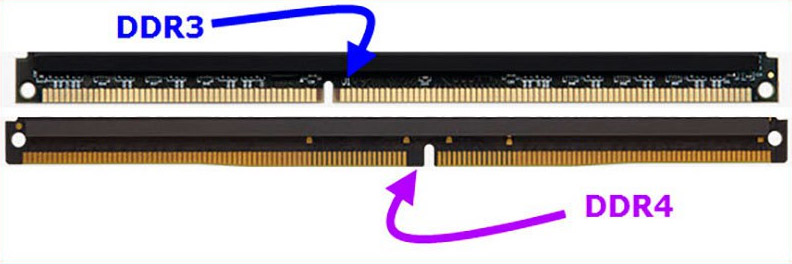
It should also be mentioned that the motherboard usually supports only one type of memory, as does the processor. If you don't have an outdated CPU model, you are likely using DDR4 right now.
As for channels, most processors work with memory in dual-channel mode. That is, there are two channels, two buses through which the processor exchanges data with RAM. If you put all the sticks on one channel, you will lose performance, as the access speed will be half as fast as if you distributed the memory sticks across different channels.
Therefore, it is better to use sticks of smaller capacity but in larger quantities. The only exception to this rule is the upgrade reserve. If you want to install 16 GB now and expand the capacity in the future, it's better to buy 2x8 GB than 4x4 GB.
Slots
Usually, the motherboard has 4 slots, exceptions are rare, as gaming computers don't need that much RAM. Slots are marked with their color depending on the channel. So you can easily recognize the required channel number.
High-end processors have 4 memory channels, and such motherboards already have 8 RAM slots. These processors include Ryzen Threadripper on the xTR4 socket and the latest Intel X series on the 2066 socket. Using more memory on more channels allows you to install a lot of RAM and make it work quickly.

In laptops, there are fewer memory slots, in budget models, there may be only one, but manufacturers usually try to install two memory slots, providing the possibility of an upgrade in the future. If you have one slot in your laptop, you can only replace the already installed RAM stick with a larger one; if there are two slots, you can add a matching stick.

"Matching" means a stick that matches the version, frequency, and preferably the manufacturer of the one already installed. The dimensions of RAM sticks for laptops are smaller than for desktop PCs, and they have 204 pins in DDR3 and 260 pins in DDR4. There is always SODIMM marking. There are also two types of sticks – standard and low-power, they have an "L" suffix at the end.
You can install a low-power stick in any laptop; theoretically, they are compatible with any equipment as long as the version matches. But just in case, check compatibility on the stick manufacturer's website or the laptop itself. In extreme cases, call the service center and clarify this information with them.
Replacing RAM
Now that we've dealt with any possible incompatibilities, we can proceed to the actual replacement of the sticks. You will need hands and a screwdriver. Be sure to turn off the computer!
Remove the Cover
The cover is screwed on at the back with two screws and slides towards the back of the case.

If your case has glass on the side, it is likely fastened with four screws. They can have different slots – for a Phillips screwdriver, flat, hex, etc. It depends on the case style. There are also knurled screws for finger unscrewing without tools. Be careful with the glass: although tempered glass is often used, which is more resistant to stress, it is still not recommended to drop it.
Remove the Old Sticks
Now you need to release the plastic clips at the top and bottom of the sticks; when opened, the clips will push the sticks out of their slots.

Install New RAM
It is easy to insert the sticks into the slots; the clips will snap into place. All done!
Replacing RAM on a Laptop
To replace RAM sticks on a laptop or add another module to an empty slot, you need to unscrew the quick access cover at the bottom of the laptop, usually held by one or a couple of screws. More specific recommendations are impossible, as each laptop model has its own design features.
It's unfortunate if your laptop does not provide quick access to replaceable modules; then you'll have to disassemble it completely. To do this safely, find a disassembly video on the internet, as service centers often publish such content. Most likely, someone online has already disassembled a similar laptop model to yours.

When you reach the slots, you need to release the metal holders on the sides of the stick to remove the old module. If you want to install a stick in an empty slot, place it at an angle as shown in the picture, and press it to the case; the holders will snap and securely fix the new stick in place.


After these manipulations, feel free to put the cover back on and start the laptop; nothing else needs to be done.
Frequently Asked Questions About Replacing or Adding RAM
Where are the RAM slots located?
The RAM slots are to the right of the processor and are positioned vertically, they are hard to confuse with anything else. Usually, there are 4 slots, which are color-coded in pairs to indicate the channel.

In what order should RAM be installed?
It doesn't matter; just put all the sticks in their places and secure them with the clips.
How to properly install dual-channel RAM?
Wrong question, there is no such thing as "dual-channel RAM". There is a dual-channel memory mode, where two or more sticks are installed on different channels on the motherboard to increase speed. Usually, the slots on one channel are the same color. The second channel is marked with a different color.
Can RAM of different capacities be installed?
You can install memory sticks of different frequencies, capacities, and manufacturers, just keep the version consistent. When installing sticks of different capacities, it is better to distribute them across the channels more or less evenly and keep the maximum allowable RAM capacity in mind.
What to do after installing additional RAM?
You don't need to do anything; make sure the sticks are securely fastened in the case, turn on the computer and enjoy the increased capabilities. RAM does not require drivers, and any system responds well to increased capacity.
The only nuance is if you have a 32-bit (x86) system, you need to reinstall it and replace it with a 64-bit (x64) one. The fact is that x32/x86 supports only 3.6 GB of RAM, it simply won't see more. This problem does not exist in x64.