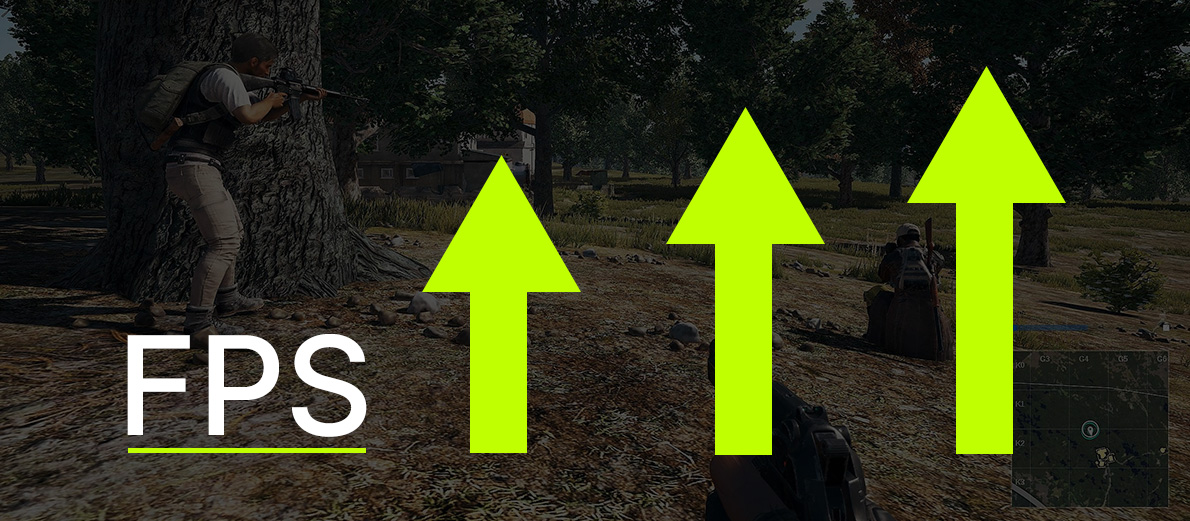
If you're dissatisfied with your laptop's speed, it's not necessary to go to the store and buy a new computer. You can independently improve the device's performance and increase its efficiency. Next, we will explain how to do this.
Update Windows
Microsoft regularly releases updates for its operating systems, fixing bugs and increasing the stability of Windows. Do not postpone installing these updates and try to download them in a timely manner.
To check for updates, go to "Settings" and select "Windows Update Center." Click "Check for updates" and install them.
Update your video card drivers
You should timely download new drivers for your graphics card, preferably when their new versions are released, which means approximately every month. If you update the software infrequently, say a couple of times a year, performance problems are inevitable.
To avoid missing new driver versions, install GeForce Experience or Software: Adrenalin Edition programs if you have an AMD card. These applications will automatically notify you about the release of new versions of software for graphics accelerators
If your laptop does not have a graphics card and uses integrated graphics, we still recommend updating its driver. You can download it from the official Intel or AMD website. Simply enter the name of your integrated graphics on the internet and add the phrase "download driver". The main thing is not to go to third-party resources.
Download drivers only from the official Intel and AMD portals. If you do not know the name of your integrated graphics, press the "Ctrl", "Alt", and "Delete" keys. Go to "Task Manager" and select the "Performance" tab. At the very bottom, opposite the phrase "GPU", will be the name of your integrated graphics.
Download the latest versions of DirectX and Visual C++
DirectX and Visual C++ are very important software components that allow games and graphic applications to interact directly with hardware.
Many users install these components just once and then fail to update them, but this is a big mistake. DirectX and Visual C++ should always be updated during game installations. Yes, the system will indicate that these components are already installed, but new data that enhance laptop performance will be loaded into them.
Remove unnecessary games, files and programs
When a computer's storage is overloaded, it often leads to lagging. To speed up your PC, simply delete unnecessary files, games, and applications.
Delete files manually, uninstall games through a special uninstaller in Steam or in the game folder, and remove programs using the built-in Windows utility "Programs and Features." After cleaning, be sure to restart your laptop.
Clean Windows and fix registry errors
If you've been using your laptop for a long time, the operating system has accumulated a lot of junk files and registry errors. These significantly slow down the device.
To speed up PC, use Windows cleaning programs. The most popular among them is CCleaner. This is a completely free utility that can be downloaded from the official developers' website. Install it and perform a system cleanup. After that, go to "Registry" and fix all detected errors.
Restart your laptop and uninstall CCleaner, otherwise, the program will annoy you with constant notifications. Clean Windows with its help at least a couple of times a year.
Scan your system for viruses and remove threats
If you often download files and programs from the internet, it's likely that your laptop has malicious applications that slow down the system. To get rid of them, install antivirus utilities.
It's not necessary to buy paid programs like Kaspersky Internet Security. You can use free utilities, such as Malwarebytes or HitmanPro. Scan your system for threats, and if any are found, remove them.
Change your laptop's power settings
When you disconnect your laptop from the power supply, its power settings may change. This can limit the performance of components, causing the system to slow down. To increase their power, open "Control Panel" and go to "Hardware and Sound". To increase their power and make fast, open the "Control Panel" and go to "Hardware and Sound." Select "Power Options" and click on "High Performance".
Disable programs from the startup menu
Many programs and applications launch automatically with your laptop. They occupy a significant amount of RAM and further burden the central processor and the storage. This is one of the main reasons why a laptop slows down after turning on.
To disable programs from auto-start, go to "Task Manager". Then, proceed to the "Startup" tab. A list of programs that launch with the PC's startup will appear. Right-click on each program and select "Disable".
Add Random-access memory
Laptop manufacturers often save costs by installing only one RAM module in their devices. This does not activate the dual-channel mode of RAM operation, significantly reducing memory bandwidth. In games and programs, this manifests as freezes.
To speed up your laptop, you need to install a second RAM module. For this, you won't even need to fully disassemble the device. Simply open the back cover, and you will see the RAM compartment. You need to install another RAM module with the same specifications as the factory one.
Swap out your old hard drive for a new SSD
If you have an outdated laptop, it likely has a hard drive (HDD). The problem is that hard drives wear out over time. Bad sectors form on their surface, leading to slow laptop performance. Replacing it with a modern SSD will significantly increase system speed.
If you're unsure how to do this, you can turn to computer service centers. Technicians will have no trouble installing a new drive and transferring all your data to it.
Clean the laptop from dust and change the thermal interface
If your laptop lags in games or heavy programs like Adobe Photoshop, it's likely the device is overheating. Its cooling system is clogged with dust, and the thermal interfaces have dried out. To speed up your laptop, it's necessary to perform a complete technical service, i.e., replace the thermal interface and remove dust.
If you've never disassembled a computer or laptop, we don't recommend doing it yourself. There's a high chance you might accidentally damage something, and then you'll have to send the device for repair. To avoid unplanned expenses, it's better to immediately turn to professionals at the nearest service center.
Conclusions
To speed up your computers or laptop's performance, follow these steps:
- Update Windows;
- Update your video card drivers;
- Download the latest versions of DirectX and Visual C++;
- Remove unnecessary games, files and programs;
- Clean Windows and fix registry errors;
- Scan your system for viruses and remove threats;
- Change your laptop's power settings;
- Disable programs from the startup menu;
- Add Random-access memory;
- Swap out your old hard drive for a new SSD;
- Clean the laptop from dust and change the thermal interface.
Speed up work on laptops and HYPERPC computers
HYPERPC products are built on the foundation of very powerful components. They make our computers faster and more stable, so you will never experience a slow PC.